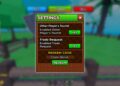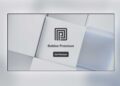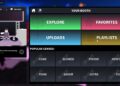Here are some troubleshooting tips on fixing Roblox Error Code 258. Many times this error pops up on the screen, not allowing players to play the game. This issue occurs when your system is unable to connect to the Roblox server. Or due to some reasons, the connection drops. This issue can be resolved just by restarting the Roblox application. But if that does not work, then here are some more ways to fix Error Code 285 – Client-Initiated Disconnect.
Roblox Error Code 285 Fix
Before making any changes, check your internet connection. You have to verify that there is no high ping. You can check this through CMD. Follow the steps below.
- Launch CMD in Windows 10/11 (Search in Start Menu).
- Type “ping roblox.com -t” without quotes in CMD.
- Hit enter and check the response time.
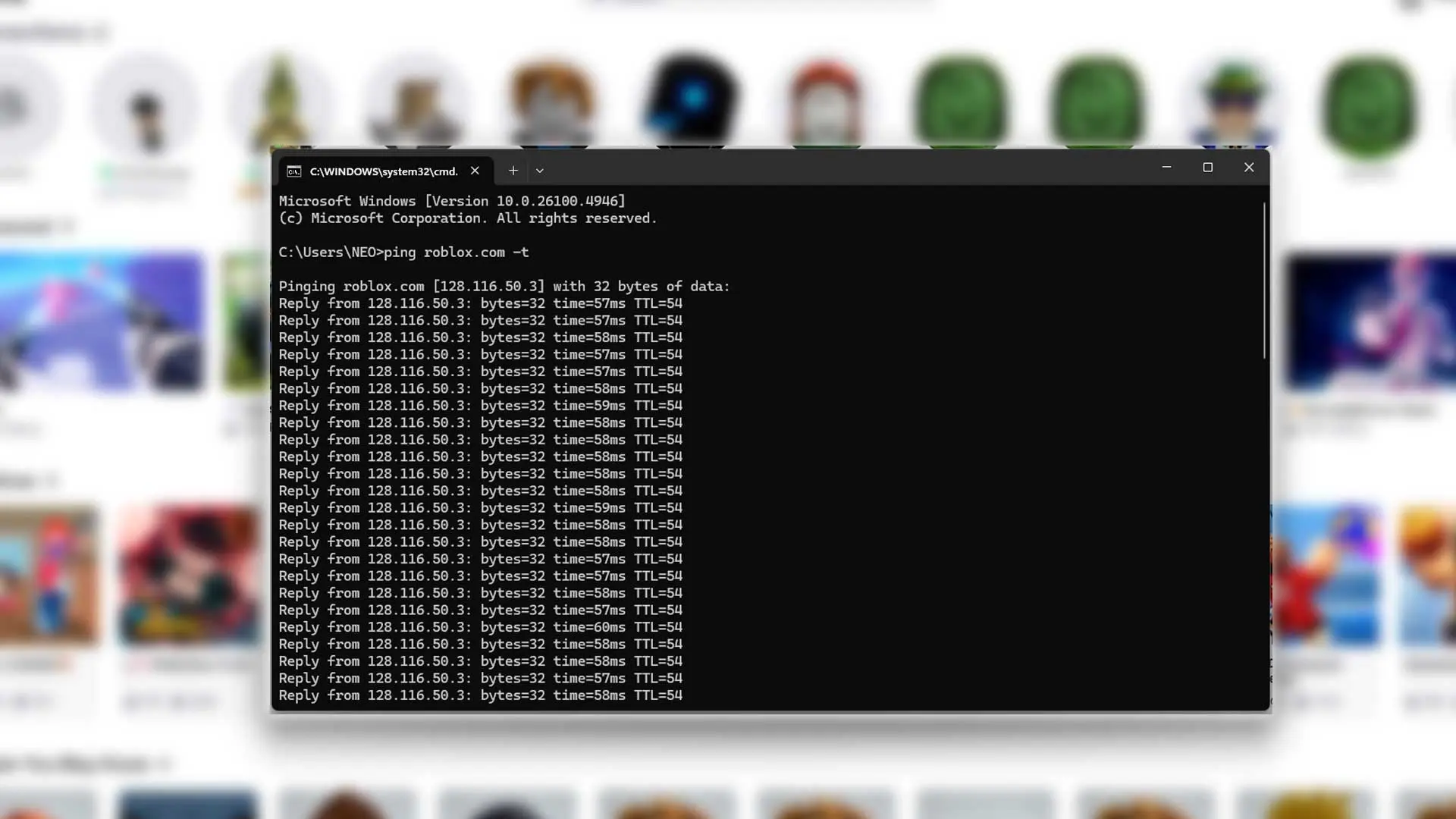
Check the time section in the ping response. If time => 100, then it has a high ping. You will have to talk to your internet provider about the problem. The best ping is below 30ms, which is considered excellent. There won’t be any errors while playing. If you are playing on wifi, try staying near the router. For high ping, check your router connection also.
Change DNS
If the internet connection is fine and you still see Roblox Error Code 258, then changing the DNS can fix the problem. We can use Public DNS to play the game. Here is how to do that.
- Click on Start and search for ” View Network Connection in Windows 10/11.
- You can open the same from the Control Panel > Network and Internet > Network Connections.
- Now choose your LAN or Wifi from this.
- Right-click on that and click on Properties.
- Click on Internet Protocol Version 4 (TCP/IPv4) and then click on Properties.
- Click on Use the following DNS server addresses.
- Type 8.8.8.8 in the preferred DNS server and 8.8.4.4 in the alternate DNS server.
- Click on Ok and close everything.
Restart your PC once, and then launch the Roblox application. If you face the same error again, then you have to wait for a while. Either the Roblox server is down in your area, or it’s blocked on your internet connection. Many private institutions, educational premises, hospitals, etc, do not provide access to gaming or OTT platforms. Due to which you will also get such an error.
One last thing, if you really enjoy playing Roblox games, then check out our Codes section. Here you can find the latest freebies through codes, which you can redeem before it expires.